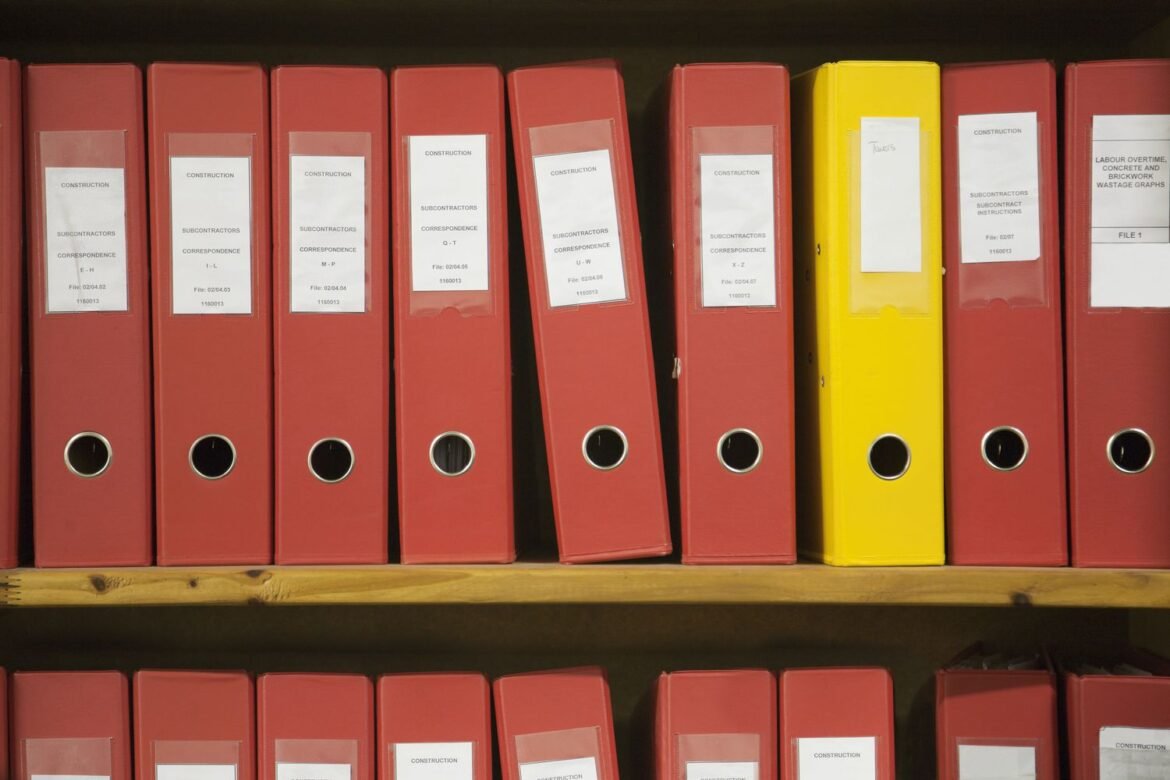Files are fundamental to digital information management, encompassing a wide array of formats and types that we interact with daily. Understanding what constitutes a file and how they function is crucial for efficient data handling and digital literacy.
In computing, a file is a unit of data storage that is identifiable by a unique name and location within a file system. Each file is typically represented by a combination of characters known as a file name and may be accompanied by a file extension that denotes the file’s format or type.
Importance of understanding different types of files
Different types of files serve distinct purposes, from documents to multimedia and system files. Each type requires specific software applications for creation, modification, and viewing, highlighting the importance of familiarity with file types to effectively navigate and manage digital content.
Types of Files
Files come in various formats, each tailored to accommodate different kinds of data, ranging from text to multimedia content.
Document files (e.g., PDF, DOCX)
Document files primarily contain textual information and are created and edited using word processing software. Popular formats include Portable Document Format (PDF) for universal viewing and Word Document (DOCX) for Microsoft Word users. These files are essential for academic, professional, and personal documentation.
Image files (e.g., JPEG, PNG)
Image files store visual data, such as photographs and graphics. JPEG (Joint Photographic Experts Group) and PNG (Portable Network Graphics) are common formats. JPEG offers high compression, making it suitable for photos, while PNG maintains high quality, ideal for graphics with transparency needs.
Audio files (e.g., MP3, WAV)
Audio files store sound recordings and music. MP3 (MPEG Audio Layer III) is widely used for its compression efficiency, balancing quality and file size, making it ideal for digital music. WAV (Waveform Audio File Format) preserves high-quality audio but results in larger file sizes, commonly used in professional audio production.
Video files (e.g., MP4, AVI)
Video files capture moving images and sound. MP4 (MPEG-4 Part 14) is versatile, supporting high-quality video and audio in a compact format suitable for online streaming and playback. AVI (Audio Video Interleave) offers good quality but larger file sizes, commonly used in older multimedia applications.
System files (e.g., DLL, SYS)
System files are critical for operating systems and software applications to function correctly. DLL (Dynamic Link Library) files contain code and data that multiple programs can use simultaneously, enhancing efficiency. SYS (System) files are essential drivers that facilitate communication between hardware and software components.
Common File Extensions
File extensions play a crucial role in identifying the format and type of files, influencing how they are opened, edited, and managed.
Explanation of file extensions
File extensions are suffixes added to filenames to indicate the file’s format or type. For example, “.txt” denotes a plain text file, “.jpg” signifies a JPEG image file, and “.mp3” indicates an MP3 audio file. Understanding file extensions helps users identify compatible software applications for handling specific file types.
How file extensions relate to file types
File extensions provide clues about the content and structure of files, guiding users in selecting appropriate software tools for viewing or editing. For instance, opening a “.pdf” file requires a PDF reader, while editing a “.docx” file necessitates word processing software like Microsoft Word. Matching file extensions with compatible software enhances productivity and ensures seamless data interaction.
File Formats and Compatibility
Choosing the right files format is essential for compatibility across different devices and software applications, ensuring seamless data exchange and accessibility.
Compatibility issues and solutions
Compatibility issues arise when files created in one format cannot be opened or edited in another format due to software limitations or version disparities. Solutions include using universal formats like PDF for documents or converting files to widely supported formats to enhance accessibility and collaboration.
Importance of choosing the right format
Selecting the appropriate file format ensures that content retains its integrity and functionality across various platforms and devices. For instance, using MP4 for videos ensures compatibility with web browsers and mobile devices, facilitating effortless playback and sharing. Understanding format compatibility enhances user experience and mitigates compatibility challenges.
File Management Techniques
Effective file management involves organizing, naming, and storing files systematically to streamline workflow and retrieval.
Organizing files on your computer
Organizing files into folders based on categories, projects, or dates facilitates easy navigation and retrieval. Creating a logical folder structure and labeling folders and files descriptively enhances organization and minimizes clutter, promoting efficient file management.
Best practices for file naming conventions
Adopting consistent file naming conventions, such as including dates or project identifiers in filenames, improves file searchability and organization. Avoiding special characters and using clear, descriptive names enhances clarity and reduces confusion when accessing files. Implementing standardized naming practices simplifies file management and promotes efficient information retrieval.
File Security and Backup
Securing and backing up files are essential practices to protect against data loss and unauthorized access.
Importance of file security
File security safeguards sensitive information from unauthorized access, malware, or data breaches. Implementing encryption protocols and access controls ensures confidentiality and integrity, preventing data compromise and mitigating security risks. Regular security updates and antivirus software enhance file protection against evolving cyber threats.
Methods for backing up important files
Backing up files to external storage devices or cloud services preserves data integrity and facilitates recovery in the event of hardware failure, theft, or natural disasters. Automated backup solutions ensure regular data synchronization and minimize the risk of data loss, providing peace of mind and maintaining continuity of operations.
Conclusion:
Understanding the intricacies of files, including types, formats, management techniques, security measures, and backup strategies, is essential for efficient digital information handling. By implementing best practices and leveraging appropriate tools, individuals and organizations can optimize productivity, ensure data integrity, and enhance collaboration in the digital age.